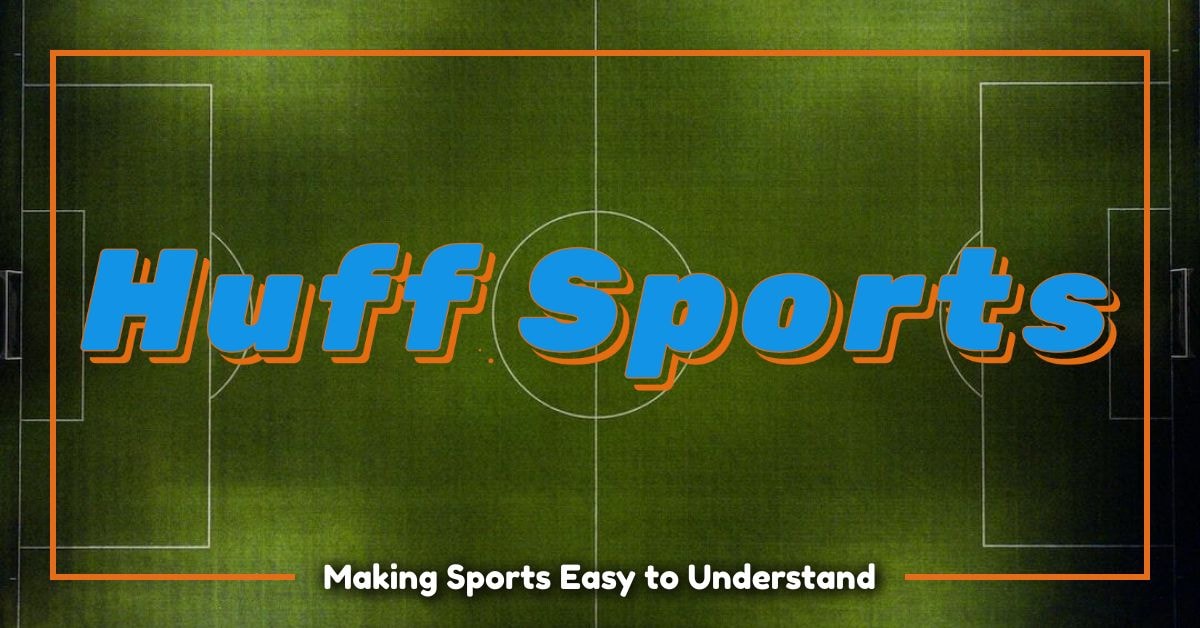Have you ever settled in for a big game only to find that Fox Sports isn’t working on your device? It’s frustrating, but there are usually solutions to these problems. Common issues like connection problems, software glitches, or outdated apps are often behind these streaming problems.
Sometimes, the answer is as simple as checking your internet speed or restarting your device. If you’re using an app, ensuring it’s up to date can also solve many streaming issues. When basic fixes don’t work, more specific steps might be needed, like force-closing the app or reinstalling it.
For Apple TV users, closing and reopening the Fox Sports app can often resolve performance issues. On Amazon Fire TV, navigating to settings to manage the app can clear up problems. If all else fails, don’t hesitate to engage with support or online communities.
Key Takeaways
- Check your internet connection and device compatibility.
- Keep the Fox Sports app updated to the latest version.
- Restart or reinstall the app to solve performance issues.
Understanding Fox Sports Issues
As someone who enjoys watching live sports, I know how frustrating it can be when Fox Sports doesn’t work properly. Here, I’ll cover common error messages, factors that affect streaming quality, and how to recognize service outages.
Common Error Messages and Their Meanings
When Fox Sports isn’t working, you might see error messages that can be confusing. One common error is “Playback Error,” which usually means there’s an issue with the app or your device. Another frequent message is “Network Error,” indicating problems with your internet connection.
Sometimes, you might encounter “Subscription Error” if there’s an issue with your account or payment. Knowing these errors can help you troubleshoot more effectively.
Factors Impacting Fox Sports Streaming Quality
Streaming quality on Fox Sports can be affected by several factors. Internet speed is crucial; a slow connection leads to buffering and low resolution. Device compatibility also matters; older devices might not support the latest app updates.
Another factor is server load during popular live sports events, which can slow down the streaming. Background apps or activities on your device can also deteriorate performance, so closing unnecessary apps might help.
Recognizing a Service Outage
I often check for a service outage if I’m having persistent issues. Websites like Downdetector can show if other users are reporting problems with Fox Sports. If I see a high number of reports, it’s likely a service outage.
Checking Fox Sports’ social media pages for announcements can also be helpful. Sometimes, the company will acknowledge and provide updates on resolving outages.
Troubleshooting Your Internet Connection
To fix issues with Fox Sports, start by looking at your internet connection. Here’s how to optimize Wi-Fi, check speed and stability, power cycle your modem and router, and decide when a wired connection might be best.
Optimizing Wi-Fi Performance
If your Wi-Fi signal is weak, streaming may suffer. First, place your router in a central location, away from walls and obstructions. Ensure it is elevated rather than placed on the floor.
Reducing interference is key. Cordless phones, microwaves, and other devices can interfere with Wi-Fi. Keep your router away from these devices. You might also change the Wi-Fi channel on your router settings to find the best one for your home.
Assessing Internet Speed and Stability
Slow or unstable internet can cause streaming problems. Use an online speed test to measure download and upload speeds. For smooth streaming, at least 15 Mbps is generally recommended.
If your speed test results are lower than expected, try checking for bandwidth-hogging apps or devices. Pause or disable any large downloads or uploads and see if performance improves. Contact your internet service provider (ISP) if persistent issues occur.
Power Cycling Your Modem and Router
« Why Are Sports Better Than Video Games: The Joys of Real-Life Play
Why Don’t Sports Direct Offer Refunds: What You Need to Know »
Power cycling can fix many internet issues. Start by unplugging your modem and router from the power source. Wait about 30 seconds.
Plug the modem back in first, then wait another 60 seconds or until the lights indicate it’s fully online. Next, plug in the router and wait until it’s fully operational. This process clears any temporary glitches and refreshes the connection.
When to Use a Wired Connection
Wireless is convenient, but wired connections can be more reliable for streaming. Use an Ethernet cable to connect your streaming device directly to the router.
This can significantly reduce lag and improve stability. If your device doesn’t have an Ethernet port, consider using a USB-to-Ethernet adapter for a strong and stable connection. Wired connections are especially useful when multiple devices are using the network.
Device-Specific Solutions
Having trouble streaming Fox Sports? Check out these handy fixes tailored for your device. Whether you’re using a smart TV, mobile device, or streaming stick, we’ve got you covered.
Fixes for Streaming on Smart TVs
If you’re streaming Fox Sports on a smart TV such as a Samsung or Vizio, start by restarting the TV. Unplug it from the power outlet, hold the power button for about 60 seconds, then plug it back in.
Make sure your TV’s software is up to date. Go to your TV’s settings and check for any pending updates.
Another tip is to reinstall the Fox Sports app. Uninstall it, restart your TV, then reinstall the app.
Resolving Issues on Mobile Devices and Tablets
When streaming on mobile devices or tablets, always ensure your app and OS are up to date. Check your app store for any new updates for the Fox Sports app.
Clear the app’s cache and data by going to your settings. This can help to resolve many small glitches.
Reinstall the app if required. Sometimes a fresh install fixes persistent issues.
Troubleshooting Amazon Fire TV and Stick
Those using Amazon Fire TV or streaming sticks might experience app crashes or buffering. Start by checking your internet connection. Make sure it’s stable and offers good speed.
Restart your Fire TV or Stick. Go to Settings, then Device, and select Restart.
Clear cache memory for the Fox Sports app. In Settings, go to Applications, find Fox Sports, and select Clear Cache.
Addressing Problems on Roku Devices
If Fox Sports isn’t working on your Roku device, first, restart your device. Unplug it, wait a few seconds, and plug it back in.
Ensure your Roku’s firmware is up to date. Go to Settings, then System, and choose System Update.
Remove and reinstall the Fox Sports app. This can solve many common problems.
Guidance for Gaming Consoles
For those using gaming consoles like Xbox or PlayStation, make sure your console’s firmware is up to date. Check the system settings.
Restart your console if streaming issues persist. Sometimes, a simple restart is all it takes.
Lastly, reinstall the Fox Sports app. Delete the app, restart your console, and then reinstall it to fix any persistent bugs.
Managing App Performances
Improving how the Fox Sports app performs involves straightforward steps such as clearing cache and data, ensuring regular updates, and sometimes reinstalling the app. Keeping your app in good shape makes for a smoother viewing experience.
Clearing Cache and Data
Clearing cache and data can fix many common problems. I usually start with this step when my app isn’t responding well. Clearing the cache removes temporary files that might cause glitches. On Android, go to Settings > Apps > Fox Sports > Storage and then tap Clear Cache and Clear Data. This should help refresh the app without losing any personal settings. Remember, you might need to log in again.
Regular App Updates and Firmware
Regular updates are crucial. They can contain fixes for bugs and new features that improve how the app runs. Check the App Store or Google Play for updates. It’s important to update not just the app but also the device firmware. Outdated firmware can cause compatibility issues. Go to your device settings and look for firmware updates.
Reinstallation and Factory Resets
If clearing cache and updating doesn’t solve your problem, try reinstalling the app. Uninstalling clears out all the files and data, potentially fixing persistent problems. However, this means you’ll need to re-download the app and log back in. If issues persist, you might need a factory reset of the device, but this should be a last resort.
Navigating the App Store for Reinstallation
Reinstalling the app can be a simple fix. First, uninstall the current version from your device. Then, head to the App Store or Google Play Store. Search for Fox Sports, download it, and install the fresh version. This often clears out corrupted files that might be causing issues. It’s like giving your app a fresh start.
Advanced Troubleshooting Strategies
When Fox Sports isn’t working on your device, there are advanced troubleshooting strategies to help fix the issue. Key points include using VPNs correctly and ensuring your device and software are compatible with the app. Here are some detailed solutions to address these issues.
Using VPNs Correctly with Fox Sports
Using a Virtual Private Network (VPN) can sometimes cause problems with streaming Fox Sports. A VPN changes your IP address and can make it look like you’re in a different location. This can interfere with streaming services that have geo-restrictions.
If you’re using a VPN, make sure it’s set to a location where Fox Sports is accessible. Also, check if the VPN’s speed is fast enough to support streaming. Slow internet connections can cause buffering or interruptions. Some VPNs might not work well with streaming services, so you might need to try different servers or even different VPN providers to see if that helps improve your experience.
Considering Device and Software Compatibility
Fox Sports might not work if your device or software isn’t compatible. Make sure that your device’s operating system is up-to-date. Older software versions can cause apps to malfunction. Check the app store for updates to the Fox Sports app. Installing the latest version can solve many issues.
If you’re using a specific device like a Samsung TV or Apple TV, follow the device-specific troubleshooting steps. For example, on a Samsung TV, you might need to uninstall and reinstall the app. Ensuring compatibility between the app, device, and software is crucial for smooth streaming.
If problems persist across multiple devices, it could be an issue with your Fox Sports account or server problems. To confirm, check the server status using tools like Downdetector. This will help you see if other users are also experiencing issues.
Engaging with Support and Communities
When Fox Sports isn’t working, there are several ways to seek help. Whether you prefer speaking directly with customer support, reaching out through social media, or engaging with online communities, there’s always a way to find a solution.
Contacting Fox Sports Customer Support
When I’m having trouble with Fox Sports, my first step is to contact their customer support. I find that speaking directly to a support agent can often resolve issues quickly. Fox Sports offers a technical support page where I can find help articles and troubleshooting steps. If these articles don’t fix the problem, I can chat or call customer service for a more personalized solution.
Being clear about my issue and having details ready, like error messages or specific problems, helps the support team assist me better. They are usually knowledgeable and efficient, which reduces downtime for me.
Finding Help Through Social Media
I also look for support via social media platforms. Fox Sports has active accounts on Twitter, Facebook, and Instagram where I can leave comments or direct messages. These platforms are great for quick updates on known issues and for connecting with the support team.
When using social media, I check the latest posts for any widespread issues others might be experiencing too. This keeps me informed and sometimes provides a quick fix that others have discovered. It’s a more casual way to get support and can be quicker in some cases.
Leveraging Forums and Online Communities
Online forums and communities are another valuable resource. Websites like Reddit and dedicated sports forums have user groups discussing common issues and solutions for Fox Sports. I often find that other users have had similar problems and shared their fixes.
These online communities are excellent for more detailed troubleshooting. Users frequently post step-by-step guides and insights that might not be available through official channels. Participating in these forums not only helps me solve my issues but also allows me to help others by sharing my experiences and solutions.
Preventive Measures and Best Practices
To avoid issues with streaming Fox Sports, there are several important steps you can take. These include keeping your software up-to-date, regularly performing maintenance, and applying specific tips to ensure a smooth streaming experience.
Educating on Regular Maintenance Steps
I always make sure to perform regular maintenance on my devices to prevent streaming interruptions. This includes clearing cache and cookies from my web browser or app regularly. Doing this can help remove any temporary files that might cause buffering or crashing.
Additionally, I frequently restart my device and router. This simple step can fix many connectivity issues. It’s also helpful to run routine checks for malware or viruses, as these can significantly slow down internet speeds and mess with streaming quality.
Understanding the Importance of Software Updates
Keeping my software up-to-date is crucial. Whether it’s the Fox Sports app, my operating system, or the browser I use, software updates often include fixes for known bugs and security vulnerabilities. By promptly installing updates, I can ensure that I’m using the best available version of the software.
I also pay attention to app-specific updates. Sometimes, Fox Sports may release an update that enhances the user experience or fixes a streaming bug. Ignoring these updates might mean missing out on important improvements that could resolve streaming issues.
Tips for an Optimal Streaming Experience
For the best streaming experience, a fast and stable internet connection is essential. I make use of an Ethernet cable whenever possible to avoid Wi-Fi problems. If I must use Wi-Fi, I position my router centrally and away from obstructions.
It’s also helpful to close any unnecessary applications and tabs on my device. Running too many programs at once can eat up bandwidth and processing power, leading to a poorer streaming experience. Setting my stream to a lower resolution can also help if my connection is slow.
By following these steps, I can maximize my streaming efficiency and enjoy uninterrupted sports action.
Enjoying Fox Sports Content
Watching sports on Fox Sports can be an exciting experience. I can dive into various sports content and optimize my viewing settings for the best experience.
Exploring Sports Content on Fox Sports
There’s a wide variety of sports to explore. Whether I’m into football, basketball, baseball, or soccer, Fox Sports has something for me.
I can easily access live games, highlights, and even exclusive interviews with players. The user-friendly interface helps me find what I want to watch quickly.
To ensure I don’t miss out, I like to check for any new updates. Visiting the FOX Sports App frequently asked questions page can be helpful for catching up on the latest features and updates.