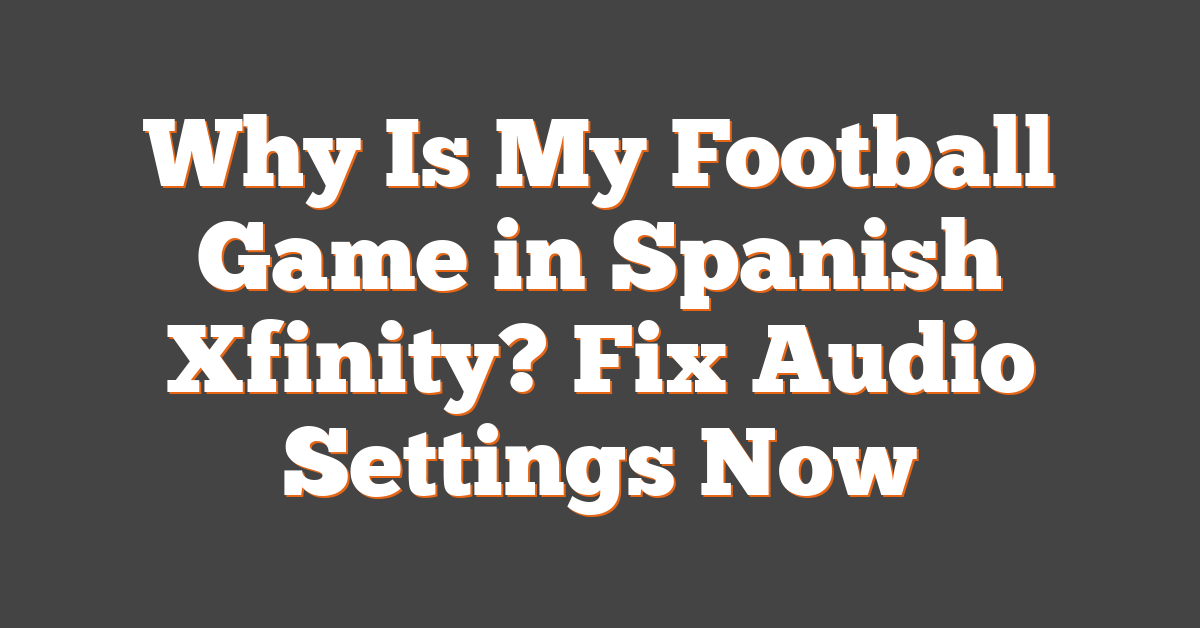Ever settled in for game day, only to find your favorite football match is unexpectedly narrating every touchdown in Spanish? You’re not alone. Many Xfinity users have scratched their heads wondering why their pigskin party took a linguistic detour.
Don’t worry, it’s not just you hitting a mysterious button on the remote or a sudden need to brush up on your Español. There are a few reasons why this might be happening, and you’re about to get the lowdown on this cable conundrum.
Possible Reasons for the Football Game to be in Spanish
Ever sat down with your snacks, fired up the TV, and rather than your usual play-by-play, you’re greeted with Spanish commentary on your Xfinity broadcast? It’s like being ready to call the perfect play, but your headset starts picking up a different team’s signals. Let’s break down why you might be hearing “¡Golazo!” instead of “Touchdown!”
SAP Function Activation
Remember when, as a player, you had to ensure your gear was in the right setting? Similarly, your Xfinity receiver might have the Secondary Audio Program (SAP) feature activated. SAP is often used for alternative language broadcasts:
- Spanish commentary during sports events
- Descriptive video services for the visually impaired
Broadcast Feed Selection
Ever detailed a play in the huddle only to realize you’ve planned with the wrong playbook? You may be on the wrong feed. Networks sometimes provide separate channels for English and Spanish broadcasts. Double-check the channel number. It’s like making sure you’ve snapped the ball to the right person.
Channel Package Mix-up
It’s possible your channel lineup got switched in a way similar to when a player ends up on the wrong side of the field after a play. Take a look at your Xfinity channel package. If a recent update shuffled your lineup, it might just be a matter of finding where your games went.
Technical Glitches
Last but not least, even the best game plans can be disrupted by unforeseen mishaps. Technical issues can cause a mix-up with your audio feed, like when a player’s shoelace trips them up mid-sprint. A simple receiver reset might get your audio back to English.
Don’t let this language barrier intercept your football enjoyment. Check these possibilities, and you’ll likely find the solution. Just like tweaking strategy mid-game, a bit of troubleshooting could have you back to experiencing the game just like you’re used to.
Reason 1: Language Settings on Xfinity
Picture this: you’re cozied up on your couch, ready to dive into the weekend’s big game. You’ve got your snacks, you’re sporting your team’s jersey and suddenly, when the players burst onto the field, you’re greeted with enthusiastic commentary… in Spanish. Don’t fret, you’re likely just a few remote clicks away from getting back on track.
The culprit could be the language settings on your Xfinity cable box. It’s easy to overlook, but the language preference can sometimes reset or switch without warning, thanks to software updates or if someone else has had control of the remote.
Here’s what you should check:
- SAP Settings: Secondary Audio Program settings often offer alternative languages for programs. You’ll want to dive into the audio or language options in your Xfinity menu. Ensure that the SAP feature is set to English or, if preferred, turned off completely.
- Language Preference: Even outside of SAP, there might be general language settings that have been altered. Navigate to the settings or setup menu and look for ‘Language,’ ‘Audio,’ or ‘Preferences.’ Confirm that your desired language for audio tracks is prioritized.
Remember, remote menus can be tricky, and the precise steps can vary depending on your Xfinity box model. Don’t hesitate to consult the user manual or online resources if needed. And if you’ve played the game before, think of this as another strategy call; a little troubleshooting could lead you right back to the action in English.
While it’s a simple fix, it’s crucial to make sure that your settings match your preferences. After all, you wouldn’t want a playbook mix-up causing confusion on the field. Now, as the coach of your own game-watching experience, take the reins and adjust your settings accordingly. Get that audio defense in line, and you’ll be back to enjoying every play-by-play, penalty, and touchdown in the language you know and love.
Reason 2: Broadcasting Issues
Sometimes the problem isn’t nestled in your cable box settings but originates from the network’s end. When a football game is playing in Spanish instead of English on your Xfinity service, it might be due to a broadcast issue. Networks might have a mix-up with their audio feeds, inadvertently favoring the Spanish broadcast over English.
- Check for any announcements from the broadcaster about issues.
- Flip through other channels to see if the problem is widespread.
- Stay informed through social media; channels often post updates there.
During highly anticipated football games, broadcasters sometimes offer multiple language options to cater to a diverse audience. It’s essential to know that these alternative language options can sometimes override default settings without warning.
Troubleshooting Steps:
- Check if there’s an option to select an alternate audio directly during the broadcast.
- Reach out to Xfinity’s customer service for real-time assistance.
- Network with other fans online to verify if the issue is an isolated case.
Remember, live sporting events are notorious for last-minute changes, and communication can sometimes lapse between the broadcasting network and service providers like Xfinity. By keeping an eye on the official broadcast channel’s notifications and the Xfinity support page, you’ll keep abreast of any updates or fixes that may resolve the language mix-up. In the meantime, familiarize yourself with the Xfinity remote commands so you can swiftly switch audio should the issue arise unexpectedly.
As a football enthusiast who eagerly anticipates game day, these disruptions can be a hurdle to your enjoyment. With the roar of the crowd in your ears and the anticipation of the kickoff, getting the audio right enhances the whole experience.
Reason 3: Technical Glitches
Football’s not just a game; it’s an obsession, and nothing breaks the rhythm of the game like unexpected technical issues. Technical glitches are part and parcel of any broadcast, and your Xfinity service is no exception. Imagine gearing up to see your team’s defense shut down the opposition, but instead, you’re left scratching your head, trying to decipher why the play-by-play is en español.
We’ve all been there. You’re primed for kickoff, but your TV has other ideas. Signal disruptions or temporary faults in transmission can inadvertently trigger a switch in the language feed. Glitches often resolve themselves—like a fumble that miraculously bounces back to the running back—but here’s what you can do in the meantime:
- Press the ‘Lang’ button on your remote. Sometimes, a single press can flip the audio back to English.
- Restart the cable box. A quick reboot might refresh the system and eliminate any hiccup that’s garbling the languages.
It’s crucial to consider that these pesky glitches can stem from various sources. The broadcasting end might be having issues, or it could be a snafu within the network’s infrastructure. Even atmospheric conditions, rare as they may sound, can interfere with signal transmission.
Then there’s the possibility of a broadcast feed mix-up. Picture this: The station unintentionally sends out the Spanish audio over the English channel. While it’s no fault of your own, you’re left with a commentary that’s as foreign as a surprise onside kick.
In these moments, patience becomes more than a virtue—it’s your best defense. Stay on the ball by monitoring social media and support pages for any word on the glitch. Interact with fellow viewers; chances are, if you’re experiencing this issue, you’re not alone in the digital stands.
Remember, if the audio doesn’t snap back by the second quarter, it might be time to give Xfinity customer service a play-by-play of what’s happening. They’re equipped to tackle these issues and get your audio strategy back on track. Keep those channel numbers handy and remember, every player experiences a bad play, just make sure you’re ready to bounce back.
How to Fix the Issue
When you’re settling in to watch the game, and you’re met with commentary in Spanish, it’s natural to feel frustrated. But don’t throw a flag just yet. The fix might be simpler than a basic play.
First off, grab your Xfinity remote. You’re aiming to get to the menu to adjust your SAP settings. If you’re unfamiliar, SAP is Secondary Audio Programming. It’s like calling an audible on the audio track so you can switch back to English. Now, work your way through the following:
- Navigate to the Settings or Menu option.
- Look for ‘Audio’ or ‘Language’ settings.
- Select English or your desired language under the SAP section.
Remember, this might differ slightly depending on your cable box model, so if these steps don’t match up with what you’re seeing, don’t hesitate to tackle the user manual or search for your specific model’s guide online.
If changing the SAP doesn’t do the trick, consider if a temporary technical glitch could be the linebacker blocking your play. In the world of tech, these hiccups happen, but they’re often quickly fixed with a good ol’ fashioned power cycle. Turn your cable box off, unplug it, count to ten – maybe check on the snacks – then plug it back in and fire it up.
Staying proactive is key, just like prepping for game day. If the Spanish commentary issue persists, don’t sit back on defense. Reach out to Xfinity customer service. They’re like your special teams who can often provide a quick fix or at least clarify the situation. Keep your phone or laptop handy, punch in the number, or hit the live chat for an assist.
Keep in mind, if it’s a broadcasting issue, your fellow fans are likely experiencing the same thing. You’re in this together, so network with other viewers online. Platforms like Twitter can be a goldmine for instant updates – someone out there might’ve already found a solution and shared it. And remember, chances are this is just temporary. Just as in football, sometimes you’ve just got to play through the unexpected to get to the endzone.
Conclusion
So there you have it—you’re now equipped with the knowledge to tackle that unexpected Spanish commentary during your football game. Remember, it’s all about checking those SAP settings and ensuring your language preferences are aligned with your needs. If the problem persists, don’t hesitate to reach out to Xfinity customer service or connect with fellow fans. Stay proactive and patient; with a bit of troubleshooting, you’ll be back to cheering on your team in the language you understand best. Keep enjoying the game your way!
Frequently Asked Questions
Why is my football game audio in Spanish on Xfinity?
The audio may be in Spanish due to the language settings on your Xfinity cable box. Check the SAP (Secondary Audio Program) settings or the language preferences in your Xfinity menu to ensure they are set to English or your desired language.
How can I change the language settings on my Xfinity cable box?
You can change the language settings by accessing the SAP settings or language preferences in your Xfinity menu. For specific instructions, consult your Xfinity user manual or visit online resources provided by Xfinity.
What should I do if adjusting the settings does not work?
If adjusting the audio settings doesn’t resolve the issue, try power cycling your cable box. If the problem persists, reach out to Xfinity customer service for further assistance.
Could the Spanish narration issue be due to the broadcaster?
Yes, sometimes the issue may be on the broadcaster’s end. Check for any announcements from the broadcaster, or flip through other channels to determine if the problem is widespread.
Where can I get updates or help with the Spanish audio narration issue?
Stay informed by checking the official broadcast channel notifications and the Xfinity support page. Additionally, networking with other viewers online can provide quick assistance and confirm if the issue is widespread or isolated.