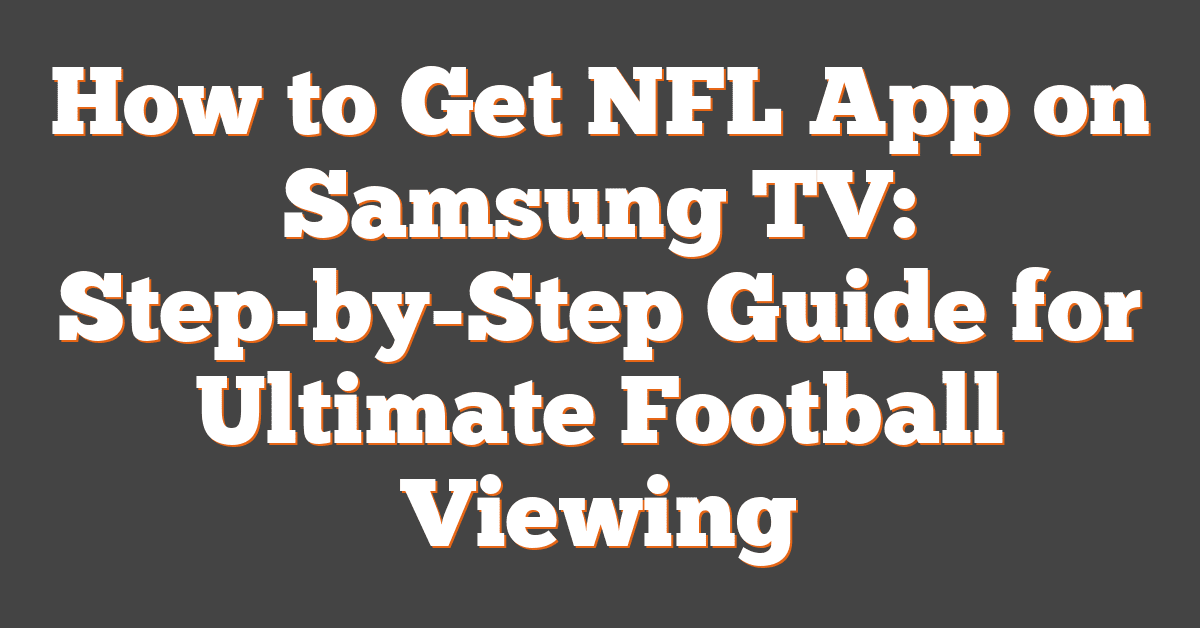Key Takeaways
- Comprehensive NFL Viewing Experience: The NFL app offers live game streaming, highlights, in-depth statistics, exclusive interviews, and a user-friendly interface, enhancing how you watch football on your Samsung TV.
- Compatibility Requirements: Ensure your Samsung Smart TV is a 2016 or newer model running Tizen OS 5.5 or higher and has the latest firmware to successfully install and run the NFL app.
- Easy Installation Process: Follow a straightforward step-by-step guide by accessing the Samsung App Store, searching for the NFL app, downloading it, and logging in to start enjoying your favorite games.
- Effective Troubleshooting Tips: Resolve common installation and streaming issues by updating your TV’s software, clearing the App Store cache, checking your internet connection, and resetting the Smart Hub if necessary.
- Alternative Streaming Options: If the NFL app isn’t preferred, use external devices like Amazon Fire TV Stick, Roku, Apple TV, or screen mirroring methods such as Samsung Smart View and Google Cast to watch NFL games on your Samsung TV.
Watching NFL games on the big screen makes every touchdown and tackle feel more thrilling. I remember the excitement of trying to set up my Samsung TV to catch all the action without any hassle. If you’re looking to get the NFL app on your Samsung TV, you’re in the right place.
Setting it up might seem tricky at first, but I’ll guide you through each step to make the process smooth and straightforward. Whether you’re a seasoned techie or just getting comfortable with smart TVs, you’ll find this easy to follow. Let’s dive in and get you ready to enjoy the games from the comfort of your living room.
Overview Of The NFL App
The NFL app delivers comprehensive coverage of all things football. It offers live game streaming, allowing me to watch games in real-time on my Samsung TV. Highlights and replays ensure I never miss key moments, even if I can’t watch a game live.
Statistics are readily available, providing in-depth analysis and player performance data. I appreciate the access to exclusive interviews and behind-the-scenes content, which deepen my understanding of the game.
Personalized notifications keep me updated on my favorite teams and players, ensuring I stay informed about important updates and breaking news. The app also features a user-friendly interface, making navigation straightforward and enhancing my viewing experience.
With integration capabilities, the NFL app connects seamlessly with other devices, allowing me to switch between watching on my TV and following along on my smartphone. This flexibility suits my active lifestyle as a coach and sports enthusiast, ensuring I stay engaged with the NFL wherever I am.
| Feature | Description |
|---|---|
| Live Game Streaming | Watch games in real-time on Samsung TV |
| Highlights & Replays | Access key moments and game highlights |
| In-Depth Statistics | Detailed player and team performance data |
| Exclusive Interviews | Gain insights from players and coaches |
| Personalized Notifications | Stay updated on favorite teams and players |
| User-Friendly Interface | Easy navigation for an enhanced viewing experience |
| Device Integration | Seamlessly switch between TV and mobile devices |
These features make the NFL app an essential tool for any football fan, enhancing how I enjoy and engage with the sport on my Samsung TV.
Compatibility Requirements
Before installing the NFL app, ensure your Samsung TV meets the necessary compatibility requirements.
Supported Samsung TV Models
The NFL app works on Samsung Smart TVs running Tizen OS from 2016 onwards. Key compatible models include:
- Samsung Series 7 (2016-2023)
- Samsung Series 8 (2016-2023)
- Samsung Series 9 (2016-2023)
To verify your TV model, go to Settings > Support > About This TV.
Software Version Requirements
Your Samsung TV must have the latest firmware to run the NFL app smoothly. The requirements are:
| Requirement | Details |
|---|---|
| Tizen OS Version | 5.5 or higher |
| Firmware Update | Latest available version |
To update your software, navigate to Settings > Support > Software Update > Update Now.
Step-By-Step Installation Guide
Setting up the NFL app on my Samsung TV is easy. Follow these steps to get started.
Accessing The Samsung App Store
- Turn on your Samsung TV and ensure it’s connected to the internet.
- Press the Home button on your remote to open the main menu.
- Navigate to the Apps section using the directional pad.
- Select the Samsung App Store to launch it.
- Click on the search icon (magnifying glass) in the top-right corner.
- Type “NFL” into the search bar and press Enter.
Downloading And Installing The NFL App
- Find the NFL app in the search results.
- Select the NFL app icon to view its details.
- Click the Install button to download the app.
- Wait for the installation to complete; a notification will appear once done.
- Open the NFL app from the Apps section or your Home screen.
- Log in with your NFL account or create a new one to access content.
- Start watching your favorite NFL games on your Samsung TV.
Troubleshooting Common Issues
If you run into issues setting up the NFL app on your Samsung TV, I can help you solve them.
Installation Errors
Installation errors block the NFL app from downloading or updating. First, I check that my Samsung TV runs Tizen OS 5.5 or higher by going to Settings > Support > Software Update. If updates are available, I install them and restart my TV. I also confirm that my TV model supports the NFL app. Clearing the Samsung App Store cache helps too: navigate to Settings > Apps > Samsung App Store > Clear Cache. If problems persist, I reset the Smart Hub via Settings > Support > Self Diagnosis > Reset Smart Hub.
Streaming Problems
Streaming problems disrupt watching NFL games. I start by verifying my internet connection strength; a stable connection reduces buffering. Restarting my router and Samsung TV refreshes the network connection. I adjust the NFL app’s streaming quality settings to match my bandwidth. Limiting other devices’ internet use ensures sufficient bandwidth for streaming. If streaming issues continue, I reinstall the NFL app or contact NFL support for assistance.
Alternative Ways To Watch NFL On Samsung TV
If setting up the NFL app isn’t your only option, there are other methods to catch the games on your Samsung TV. Here are some effective alternatives:
Using External Devices
Connecting external devices expands your access to NFL content. Popular options include:
- Amazon Fire TV Stick: Install the NFL app or access NFL Game Pass through this device.
- Roku Streaming Stick: Stream NFL games using the NFL app available in the Roku Channel Store.
- Apple TV: Download the NFL app from the App Store for seamless streaming.
- Chromecast: Cast NFL content from your mobile device directly to the TV.
These devices require a stable internet connection and a compatible HDMI port on your Samsung TV.
Screen Mirroring Options
Screen mirroring offers a wireless way to display NFL games on your Samsung TV. Here are some methods:
- Samsung Smart View: Use this built-in feature to mirror your smartphone or tablet screen.
- Google Cast: Enable casting from supported apps to your Samsung TV.
- AirPlay 2: For Apple devices, mirror your screen using AirPlay if your Samsung TV supports it.
- Miracast: Utilize this wireless standard to duplicate your device’s display on the TV.
Ensure both your Samsung TV and the external device are connected to the same Wi-Fi network for optimal performance.
Conclusion
Watching NFL games on my Samsung TV has never been easier It’s amazing to have all the action right at my fingertips The setup was simpler than I expected and any hiccups were quickly resolved With the NFL app I stay updated on every play and never miss a moment Whether I’m rooting for my favorite team or catching up on highlights the experience is top-notch I’m excited to enjoy countless games from the comfort of my home If you give it a try you’ll see just how much it enhances your football viewing
Frequently Asked Questions
How do I set up the NFL app on my Samsung TV?
To set up the NFL app on your Samsung TV, first ensure your TV runs Tizen OS 5.5 or higher. Navigate to the Samsung App Store from your TV’s home screen, search for the NFL app, and select “Download” or “Install.” Once installed, open the app and log in with your NFL account or create a new one. Follow the on-screen instructions to complete the setup. If you encounter issues, refer to the troubleshooting section of the guide for assistance.
What are the compatibility requirements for the NFL app on Samsung TVs?
The NFL app is compatible with Samsung Smart TVs running Tizen OS from 2016 onwards, including Series 7, 8, and 9 models. Ensure your TV has the latest firmware, specifically Tizen OS version 5.5 or higher, to guarantee smooth app operation. You can verify your TV model and update the software by accessing the settings menu, selecting “Support,” and choosing “Software Update.” Keeping your TV updated ensures optimal performance of the NFL app.
What features does the NFL app offer on Samsung TV?
The NFL app on Samsung TV provides comprehensive football coverage, including live game streaming, highlights, replays, and in-depth statistics. It offers exclusive interviews, personalized notifications for favorite teams and players, and a user-friendly interface for easy navigation. Additionally, the app integrates seamlessly with mobile devices, allowing you to switch between your TV and phone seamlessly, enhancing your overall viewing experience.
How can I troubleshoot installation issues with the NFL app on Samsung TV?
If you experience installation errors with the NFL app, first verify that your Samsung TV is running Tizen OS version 5.5 or higher. Clear the Samsung App Store cache by navigating to Settings > Apps > Samsung App Store > Clear Cache. If issues persist, try resetting the Smart Hub by going to Settings > Support > Self Diagnosis > Reset Smart Hub. These steps often resolve common installation problems and allow you to successfully install the NFL app.
What should I do if the NFL app is not streaming properly on my Samsung TV?
If the NFL app isn’t streaming correctly, first check your internet connection to ensure it’s stable and strong. You can do this by testing other streaming services on your TV. Adjust the streaming quality settings within the NFL app to match your internet speed. If problems continue, try reinstalling the NFL app by deleting it and downloading it again from the Samsung App Store. These steps typically resolve streaming issues for a smoother viewing experience.
Are there alternative ways to watch NFL games on a Samsung TV besides the NFL app?
Yes, besides the NFL app, you can watch NFL games on your Samsung TV using external devices like Amazon Fire TV Stick, Roku Streaming Stick, Apple TV, and Chromecast. These devices offer access to various streaming services that broadcast NFL content. Additionally, screen mirroring options such as Samsung Smart View, Google Cast, AirPlay 2, and Miracast allow you to wirelessly display NFL games from your mobile devices to your TV.
How do I update my Samsung TV to support the NFL app?
To update your Samsung TV for NFL app compatibility, go to Settings > Support > Software Update > Update Now. Ensure your TV is connected to the internet and has enough power to complete the update. The latest firmware, specifically Tizen OS version 5.5 or higher, is required for the NFL app to run smoothly. Regularly updating your TV ensures you have access to the latest features and improvements for an optimal viewing experience.
Can I use my mobile NFL app account on my Samsung TV?
Yes, you can use your existing NFL app account on your Samsung TV. During the setup of the NFL app on your TV, choose to log in with your current NFL account credentials. This allows you to access your personalized settings, favorite teams, and player notifications seamlessly across both your TV and mobile devices. If you don’t have an account, you can easily create one directly through the NFL app on your Samsung TV.
What should I do if the NFL app is not updating on my Samsung TV?
If the NFL app fails to update, first check that your Samsung TV’s firmware is up to date by navigating to Settings > Support > Software Update. Ensure you have a stable internet connection. Then, go to the Samsung App Store, find the NFL app, and select “Update.” If the issue persists, try uninstalling and reinstalling the NFL app. Resetting the Smart Hub can also help resolve persistent update problems, ensuring the app functions correctly.
What external devices are recommended for watching NFL games on Samsung TV?
Recommended external devices for watching NFL games on your Samsung TV include Amazon Fire TV Stick, Roku Streaming Stick, Apple TV, and Chromecast. These devices offer access to various streaming services that broadcast NFL content, providing flexibility and additional features. They are easy to set up and integrate seamlessly with your Samsung TV, enhancing your viewing options and ensuring you don’t miss any exciting NFL action.