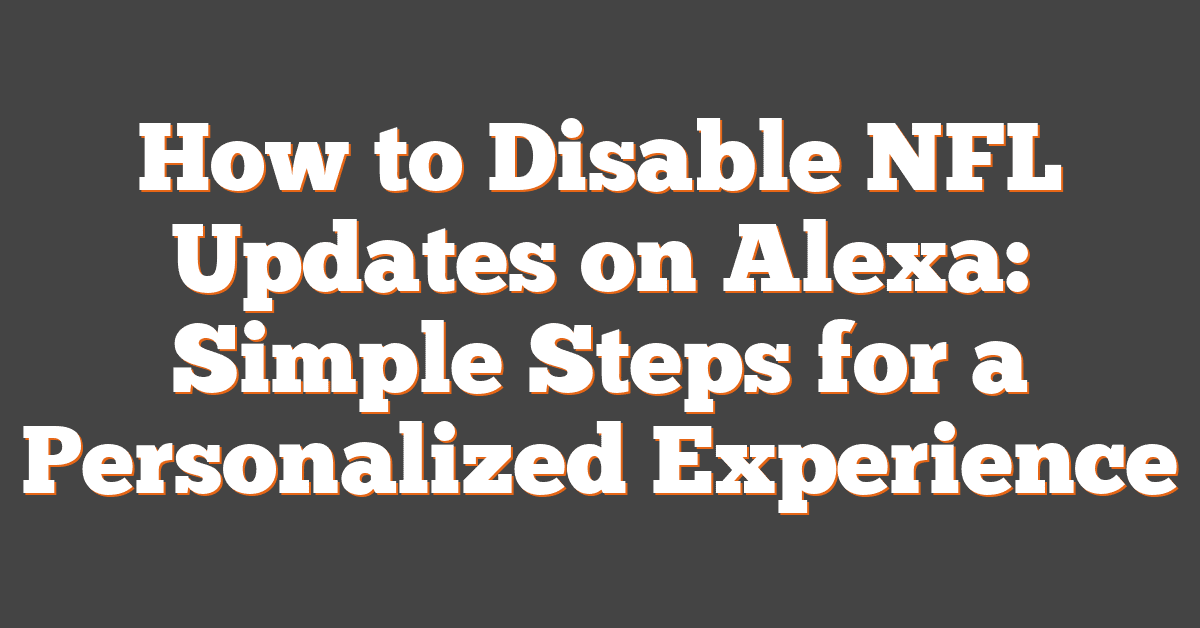Key Takeaways
- Control Your Alexa Experience: Easily disable NFL updates to reduce distractions and tailor Alexa to your preferences.
- Enhance Privacy: Limiting NFL notifications minimizes the data shared with third-party services, boosting your privacy.
- Manage Notifications Efficiently: Reduce notification overload by turning off unwanted NFL updates, allowing you to focus on other tasks.
- Simple Setup via Alexa App: Follow straightforward steps in the Alexa app to disable NFL updates and manage related skills.
- Flexible Customization Options: Personalize your NFL information by selecting specific teams, update types, or temporarily pausing notifications when needed.
Alexa has become a go-to assistant for many, keeping users updated on their favorite sports teams. However, constant NFL updates can sometimes feel overwhelming. Whether you’re aiming to minimize distractions or simply prefer a more tailored experience, disabling these updates is straightforward.
By taking a few simple steps, anyone can customize their Alexa settings to better suit their preferences. This guide walks through the process, ensuring you stay informed on what matters most without the extra noise. Enjoy a more personalized interaction with your smart assistant today.
Understanding NFL Updates on Alexa
Alexa delivers NFL updates through various channels, ensuring fans receive real-time information seamlessly.
How Alexa Provides NFL Updates
Alexa integrates with official NFL APIs and partners with sports organizations to access live data. Users enable NFL-specific skills or connect services like ESPN to receive real-time scores, game schedules, and player statistics. Voice commands allow instant retrieval of updates, enhancing the user experience.
Benefits of Receiving NFL Updates
Receiving NFL updates on Alexa offers several advantages to fans. Convenient access to live scores, schedules, and player stats eliminates the need for manual searches. Instant notifications on key game moments enhance the viewing experience. Integration supports multitasking, enabling users to stay informed while engaged in other activities.
Reasons to Disable NFL Updates
Disabling NFL updates on Alexa can enhance user experience by addressing specific concerns. It allows for greater control over the information flow and device interactions.
Privacy Considerations
Limiting NFL updates reduces the amount of personal data shared with third-party services. Fewer updates mean fewer data points collected, enhancing overall privacy. Additionally, minimizing interactions with sports-related skills lowers the risk of unauthorized access to user information.
Reducing Notification Overload
Managing NFL updates helps decrease the number of daily notifications Alexa sends. This reduction prevents distractions during non-sports-related activities. Moreover, fewer interruptions allow users to focus on other tasks without constant updates disrupting their routine.
How to Disable NFL Updates on Alexa
For sports enthusiasts looking to streamline their Alexa experience, disabling NFL updates is straightforward. Follow these steps to customize your notifications and manage NFL-related skills.
Using the Alexa App
- Open the Alexa App: Launch the Alexa app on your smartphone.
- Navigate to Settings: Tap the “More” icon in the bottom right corner, then select “Settings.”
- Access Notifications: Scroll to “Notifications” and tap on it.
- Select Sports Updates: Find and select “Sports” from the list of notification categories.
- Disable NFL Updates: Toggle off the switch next to “NFL” to stop receiving updates.
Managing NFL Skills and Notifications
- Open Skills & Games: In the Alexa app, go to “More” and select “Skills & Games.”
- Search for NFL Skills: Use the search bar to find NFL-related skills such as “NFL” or “ESPN.”
- Disable or Unlink Skills: Select the desired skill and choose “Disable Skill” or “Forget” to remove it.
- Adjust Notification Settings: For enabled skills, navigate to their settings and toggle off NFL notifications specifically.
- Confirm Changes: Ensure that NFL updates are no longer active by checking the notifications section.
By managing these settings, users can maintain control over the information Alexa provides, ensuring a more personalized and less distracting experience.
Alternative Options
For sports enthusiasts seeking a tailored Alexa experience, several alternatives enhance control over NFL updates.
Customizing Update Preferences
Users can personalize NFL updates by selecting preferred teams and types of information. Access the Alexa app, navigate to Settings, then Notifications, and choose NFL Updates. Here, they can:
- Select Teams: Opt to receive updates only for favorite teams.
- Choose Update Types: Focus on scores, game schedules, or player statistics.
- Set Update Frequency: Adjust how often Alexa provides notifications, ensuring information aligns with personal preferences.
These customization options allow sports fans to receive relevant NFL content without overwhelming their Alexa experience.
Temporarily Turning Off NFL Notifications
When needing a break from NFL updates, users can pause notifications without permanently disabling them. In the Alexa app, go to Settings, select Notifications, and toggle off NFL Updates. This action:
- Provides Flexibility: Users can resume updates anytime by re-enabling notifications.
- Prevents Interruptions: Ideal during non-game periods or when focusing on other activities.
- Maintains Settings: Preferences remain saved, allowing seamless reinstatement of updates when desired.
This temporary pause ensures users maintain control over their notification flow, accommodating varying engagement levels with NFL content.
Conclusion
Taking control of Alexa’s NFL updates can truly enhance your smart home experience. By customizing your settings, you ensure that your interactions with Alexa remain enjoyable and free from unnecessary interruptions. It’s all about tailoring the technology to fit your lifestyle seamlessly.
With these simple steps, managing your NFL notifications becomes effortless. You get to decide when and how you stay connected to the game without feeling overwhelmed. This balance allows you to enjoy both your love for football and the other aspects of your daily routine.
Embracing these adjustments means a more personalized and stress-free experience with Alexa. It’s a small change that makes a big difference in how you interact with your smart devices.
Frequently Asked Questions
How can Alexa help me stay updated with NFL news?
Alexa integrates with official NFL APIs and partners with sports organizations to provide real-time scores, game schedules, and player statistics. By enabling NFL-specific skills or connecting services like ESPN, you can receive instant notifications on key game moments and access live information conveniently through voice commands.
How do I disable NFL updates on Alexa?
To disable NFL updates, open the Alexa app, navigate to Settings, and access Notifications. From there, toggle off NFL updates. Additionally, you can manage NFL-related skills by disabling or unlinking them to stop receiving sports-specific notifications.
Can I customize the type of NFL updates I receive?
Yes, you can customize your NFL update preferences by selecting favorite teams, choosing specific information such as scores or player stats, and adjusting the frequency of updates. This personalization ensures you receive relevant content without feeling overwhelmed by constant notifications.
What are the benefits of disabling NFL updates on Alexa?
Disabling NFL updates enhances your user experience by reducing notification overload and minimizing distractions. It also improves privacy by limiting the amount of personal data shared with third-party services and decreases the risk of unauthorized access to your information.
How do I manage NFL-related skills on Alexa?
To manage NFL-related skills, open the Alexa app, go to Skills & Games, and search for the NFL skills you have enabled. From there, you can disable or unlink these skills and adjust their notification settings to control the information Alexa provides.
Can I temporarily turn off NFL notifications on Alexa?
Yes, you can temporarily turn off NFL notifications through the Alexa app. This allows you to pause updates during non-game periods or when you need to focus on other activities, while still maintaining your settings for easy reactivation later.
What alternative options are available for NFL fans using Alexa?
NFL fans can customize their Alexa experience by selecting preferred teams, choosing specific types of information to receive, and adjusting the update frequency. Additionally, users can connect multiple sports services like ESPN to diversify their sports news sources and tailor the information flow according to their interests.
How does disabling NFL updates affect Alexa’s functionality?
Disabling NFL updates allows you to have greater control over the information Alexa provides, reducing unnecessary distractions. It ensures a more personalized interaction with your device, enabling you to focus on non-sports-related activities while still utilizing Alexa for other tasks.
Are there privacy benefits to turning off NFL updates on Alexa?
Yes, turning off NFL updates limits the amount of personal data shared with third-party services and reduces the risk of unauthorized access to your information. By managing these updates, you enhance your privacy and maintain better control over your data.
How can I reactivate NFL updates on Alexa after disabling them?
To reactivate NFL updates, open the Alexa app, navigate to Settings, and access Notifications. Toggle the NFL updates back on. You can also re-enable NFL-related skills by going to Skills & Games, finding the desired NFL skill, and enabling it again to start receiving sports updates.