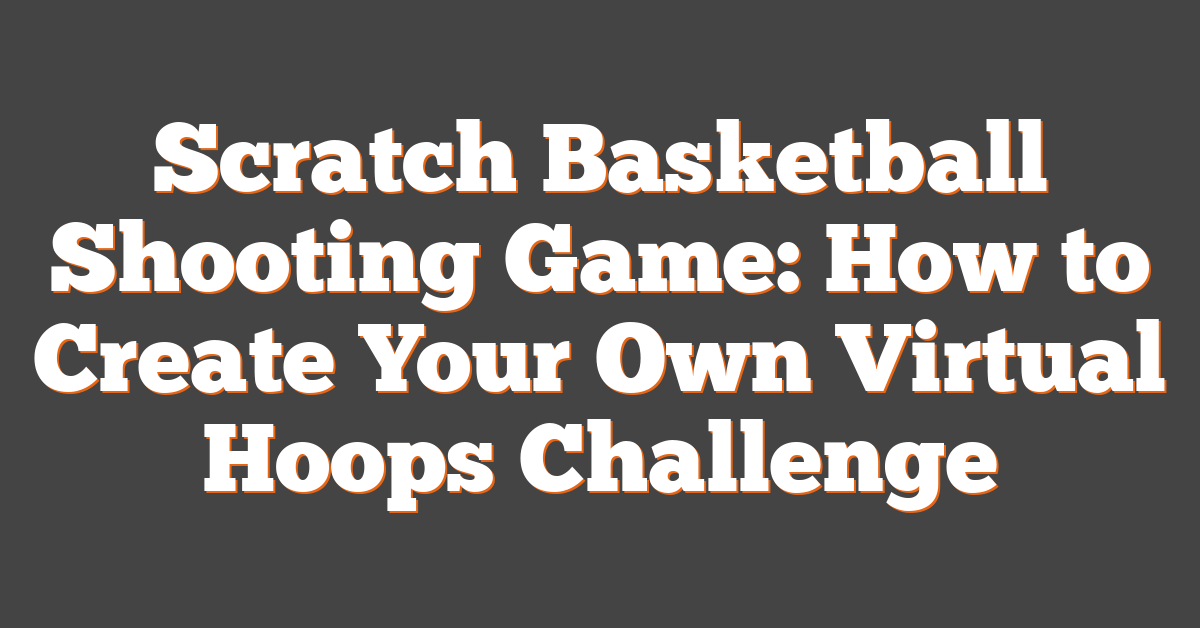Creating a basketball shooting game in Scratch can be an exciting journey into game development for beginners and enthusiasts alike. Scratch is a visual programming language that allows us to build our own games and animations through a user-friendly drag-and-drop interface. By focusing on designing a basketball game, we can harness our creativity and learn the core concepts of programming. It serves as an excellent starting point to understanding how games operate, how to program essential game mechanics, and how to bring our digital projects to life.

Through the process of building a basketball shooting game, we not only get to apply fundamental programming concepts but also delve into more complex features such as animating characters and objects, detecting collisions, and keeping score. Scratch provides us with an interactive online community to share our creations, allowing us to connect with other creators, receive feedback, and continually improve our game. It’s an opportunity to transform our concepts into playable reality while having fun and nurturing our interest in coding and game design.
Key Takeaways
- Scratch enables us to create and share our own basketball shooting game.
- Programming a game in Scratch reinforces basic to advanced coding skills.
- The project enhances our understanding of game mechanics and design principles.
Getting Started with Scratch
Before we dive into making a fun basketball shooting game, let’s get familiar with Scratch and how to start our very first project. We’ll start by navigating the interface, and then we’ll set up the project framework.
Understanding the Scratch Interface
When we first visit the Scratch website, we’re greeted with an intuitive and colorful interface that’s designed for all ages. At the heart of Scratch is the Stage, where our game will come to life, and the Sprite List, which holds all the characters and objects we’ll use. The Block Palette is where we find all the coding commands to control our game, organized into categories such as Motion, Looks, Sound, and more. These drag-and-drop blocks make coding accessible to everyone.
| Main Sections of Scratch Interface | Purpose |
|---|---|
| Stage | The area where your project is displayed |
| Sprite List | List of all the characters and objects |
| Block Palette | The coding toolbox with draggable blocks |
Setting Up Your First Project
To create your first Scratch project, we click on the “Create” tab at the top of the interface. This action will initiate a new project with a default sprite, often the Scratch cat. We can remove this sprite if it’s not needed for our basketball game or edit it to fit our theme. Remember to save our project frequently by signing into our Scratch account and clicking the save button. It’s crucial to save our work online so we can continue refining our basketball game anytime and share it with the Scratch community.
- Start by clicking “Create” on the Scratch homepage.
- Customize or replace the default sprite as needed for our game.
- Save your project regularly to avoid losing progress.
Designing Your Basketball Game
In our journey to create an engaging basketball game on Scratch, we focus on the visual components that will capture our players’ attention—the sprites and the court. We’ll walk through how to craft each element to bring our basketball game to life.
Creating Game Sprites
Basketball: Finding the perfect basketball sprite is essential, as it’s the star of our game. We have the option to either choose a preset costume from the Scratch library or customize our own by modifying its color and design to stand out.
- Players: The fun part comes in when designing our player sprites. Here, we can get creative with their uniforms, ensuring they’re distinct and vibrant. Our players’ costumes can either be classic basketball gear or something a bit more whimsical. We can even allow for costume changes throughout the game to keep things interesting.
Designing the Basketball Court
Layout: Our court should have a clear design that features all the necessary lines and hoops. We’ll use simple shapes to create the boundaries and key areas such as the free-throw line and the center circle.
- Details: To make it our own, we can add custom features such as a logo at the center of the court or thematic elements around the edges. We can even adjust the court’s color scheme to match our team’s outfits for a cohesive look.
Programming Basics

When we create a Scratch basketball shooting game, our main goals are to track progress and control gameplay. To achieve this, we delve into the world of programming, focusing on variables and game logic to bring our game to life.
Introduction to Variables
In our Scratch project, variables are like containers storing essential data. A score variable holds the player’s points and updates throughout the game. We initially set this variable to zero, and with each successful shot, we modify its value. When creating a variable in Scratch, we follow these steps:
- Click on the “Variables” category.
- Choose “Make a Variable.”
- Name it appropriately – for instance, “Score.”
- Set the variable using blocks, such as “set [Score] to 0” at the start of the game.
Variables can also track other dynamic elements like the remaining time, or the position of our basketball.
Implementing Game Logic
Implementing game logic means to infuse our program with the rules and conditions that define how it’s played. For instance, we need to instruct Scratch what to do when a player presses a key to shoot the ball. The program must check whether the ball goes through the hoop and then update the score accordingly. We can achieve this by utilizing conditional blocks, such as “if/then” statements:
- “If [ball touches hoop], then change [Score] by 2”
Each of these code blocks represents a foundational step in the unfolding sequence that makes up our game. By combining these pieces, we create an interactive experience that reacts to player actions, like scoring points or missing a shot. Moreover, refining the conditions and actions for each key press — such as adjusting the angle or strength of the shot — deepens the complexity and fun of our game.
Building the Game Mechanics
Creating a basketball shooting game in Scratch involves designing intuitive motion for the ball and setting up the scoring system with various game conditions.
Moving the Ball
To bring our ball into action, we’ll program it to move across the screen when certain controls like the arrow keys are pressed. Using the glide block allows for smooth motion, and to simulate shooting, we can adjust the trajectory with a combination of the move and point towards blocks whenever the player attempts a shot. We use Scratch’s conditionals to check if the correct keys are pressed, which triggers the ball’s movement.
Scoring and Game Conditions
For the score mechanism, every successful shot that reaches the goal—say, a hoop positioned on the stage—increases our game’s score. To track scoring, we’ll utilize a variable that increments when the ball sprite touches the hoop sprite. The combination of if statements and conditionals like if touching empowers us to accurately update the score when the ball reaches the specified goal coordinates. We often set specific game conditions, such as timeouts or score limits, to make the game more challenging and fun.
Enhancing Game Interactivity
In our Scratch basketball shooting game, we aim to elevate the player’s experience by focusing on responsive controls and engaging audiovisual elements. These enhancements make the gameplay not just fun but also truly interactive.
Adding Controls
We begin by ensuring that our game has intuitive controls for a seamless play experience. Moving the Player: We provide arrow keys for lateral movements, allowing players to navigate the court with ease. Jumping Mechanic: The spacebar is used to make the player jump, creating a realistic, interactive basketball experience.
- Arrow Keys: Move left/right
- Spacebar: Jump
Integrating Sound and Animation
Next, we enrich the game with sound and animation, bringing the game to life. Ball Bouncing: Integrating sounds such as the bouncing of the ball adds to the authenticity of the game. Cheering Crowd: When a basket is scored, we trigger cheering sounds to celebrate the player’s success.
As for animation, we incorporate different states of the player character, like idle, running, and jumping. The ball must smoothly glide and respond accurately to player actions, syncing seamlessly with the in-game physics.
- Ball Bouncing: Sound effect on every bounce
- Cheering Crowd: Sound effect on scoring
Our animations are carefully timed to match the controls, ensuring that the player’s actions have immediate and satisfying visual feedback. This level of interactivity not only starts to feel more realistic but also keeps our players engaged and eager to play more.
Creating Advanced Features

In crafting a basketball shooting game in Scratch, we focus on enhancing player engagement with advanced features. This includes adding multiple levels of difficulty and a more realistic gaming experience through the use of game physics.
Adding Levels and Difficulty
When we create different levels in our game, we use loops to increase the challenge progressively. Each level can introduce faster-moving targets or shorter time limits. Here’s an example of how we might structure levels:
- Level 1: Targets move at a basic speed.
- Level 2: Increase the speed by 10%.
- Level 3: Reduce the time limit by 5 seconds.
We can use a loop to iterate through these changes and increase the difficulty as the player advances. It keeps the game engaging and encourages players to improve their skills.
Implementing Game Physics
To bring our game closer to real-life basketball, we incorporate game physics. This includes simulating gravity, which affects how the basketball falls after being shot. Here’s a rough breakdown:
- Gravity simulation: Apply a downward force to the basketball sprite over time.
- Projectile motion: Use equations of motion to calculate the trajectory of the shot.
By tweaking these physics variables, we can mimic how a real ball would behave, adding both realism and complexity to the gameplay. Players will have to consider the angle and power of their shots to score successfully.
Finishing Touches
In this final phase, we focus on ensuring our Scratch basketball shooting game works seamlessly and looks great. It’s about paying attention to the small details that elevate our project idea to the next level.
Debugging and Testing
Before we consider our game complete, it’s essential to rigorously test and debug. This means going through our final code, looking out for any glitches or issues that could disrupt gameplay. We test each segment by running it multiple times, employing the wait block to analyze our sequences and transitions.
- Debug Process:
- Identify any errors that occur during gameplay.
- Modify the code to fix these errors.
- Use Scratch’s built-in debug tools to help find and solve problems.
Polishing Game Aesthetics
The last step is optimizing the looks and feel of our game. We want players to enjoy a visually pleasing experience, so it’s important to polish the game’s aesthetics:
- Review and enhance our game sprites and backgrounds.
- Make sure animations are smooth and visuals are consistent.
- Using Scratch’s built-in graphic editor helps us refine our visuals.
By giving attention to these finishing touches, our basketball game in Scratch not only works well but also stands out with its polished and engaging appearance.
Publishing and Sharing
Once we’ve put the finishing touches on our Scratch basketball shooting game, it’s time to share our creation with the online community. We aim for others to play, enjoy, and learn from our project, and we look forward to the valuable feedback that will help us grow as developers.
Saving and Sharing Projects
To share our game with the online community, we first ensure it’s saved on our Scratch account. The process is simple:
- Click the ‘File’ menu in the Scratch editor.
- Select ‘Save now’ to secure our work.
After saving, we make our game public:
- Go to the ‘Share’ button on the top of the editor.
- Click it, and our game is live for the Scratch community to see and play.
By sharing our project, we invite players and fellow creators to engage with our work, which opens up opportunities for collaboration and learning from each other.
Learning from Feedback
Once our Scratch basketball game is out in the wild, feedback becomes a tool for improvement:
- Read comments to understand what players like and what can be improved.
- Pay attention to the suggestions from other Scratch users.
- Act on the feedback to refine and update the game, making it more fun and user-friendly.
We value the feedback from the community, as it pushes us to enhance our coding, design, and problem-solving skills. Every comment is a stepping stone to getting better at what we do.
Educational Value
When we introduce children to creating a basketball game in Scratch, we are opening a door to a vast world of programming and STEM opportunities that enrich their learning experience.
Teaching Programming Concepts
In the heart of our Scratch basketball game project, kids learn core programming concepts. We use variables to keep score, loops to control the game flow, and conditional statements for game logic. This practical application solidifies their understanding in a way that abstract lessons cannot. For example, programming the score requires the use of conditions and operators, which teaches students how to use these fundamental tools in coding.
Encouraging STEM Learning
By engaging with Scratch to create a basketball game, students actively participate in STEM learning. We encourage problem-solving as they figure out how to animate the basketball or program different stages of the game. These challenges are integral to STEM education, as children learn to think critically and creatively. Scratch programming opens up a playground where the technical aspects of STEM marry with the joy of creating something interactive and fun.
Beyond Scratch
When we’ve mastered creating games like a Scratch basketball shooting game, it’s a rewarding experience for us as beginners to consider how these skills can translate to more advanced programming languages. Let’s explore our next steps in the coding journey.
Transitioning to Other Programming Languages
Moving from Scratch to text-based programming languages is an exciting step for us. We can consider Python, a language renowned for its readability and simplicity, making it ideal for us to grasp as our first major programming language after Scratch. Python’s syntax is intuitive, which is great because it allows us to focus on learning programming concepts without getting bogged down by complex syntactical rules.
Similar Concepts:
- Variables in Scratch are like variables in Python; they store data for us to use.
- The ‘if/then’ blocks in Scratch closely mirror Python’s
ifstatements for decision-making processes.
Resources for Learning:
- Online tutorials designed specifically for transitioning from Scratch to Python.
- Interactive coding courses that let us practice Python in real-time.
Projects Comparison:
Scratch Python Drag-and-drop blocks Written code Immediate visual feedback Outputs often in text form Mainly for creating games/animations Used for a wide range of software development
By harnessing the fundamentals we’ve learned from Scratch basketball games, we’ll find that transitioning to Python is a natural next step in our coding adventure. We just need to be patient and practice consistently, and soon, we’ll be coding in Python with as much ease as we did in Scratch.